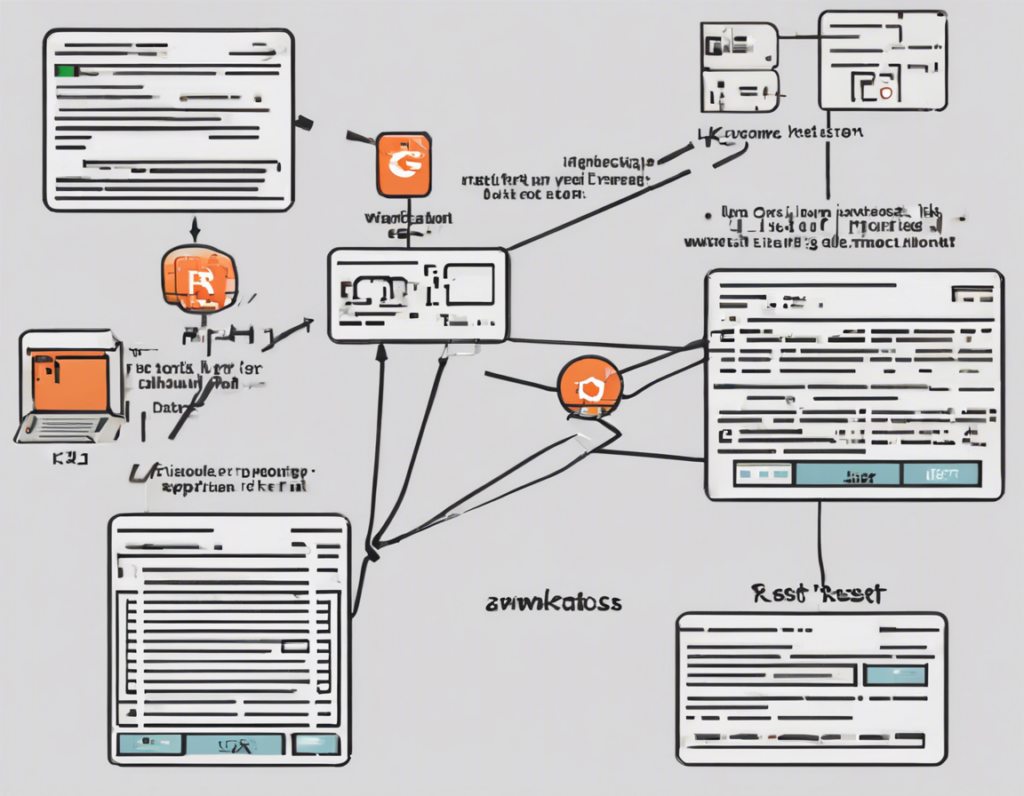Are you encountering the frustrating ERR_CONNECTION_RESET error when trying to access a website on Google Chrome? This error usually occurs when Chrome is unable to establish a connection with the website you are trying to visit. While this error can be irritating, there are several troubleshooting steps you can take to resolve it. In this comprehensive guide, we will explore the common causes of the ERR_CONNECTION_RESET error and provide you with detailed solutions to help you get back online quickly.
Understanding ERR_CONNECTION_RESET Error
When you see the ERR_CONNECTION_RESET error in Chrome, it means that the connection to the website you are trying to visit was reset. This can happen for various reasons, including issues with your internet connection, problems with the website’s server, or conflicts with your browser settings.
Common Causes of ERR_CONNECTION_RESET Error
- Internet Connection Issues: Slow or unstable internet connections can lead to connection reset errors.
- Firewall or Antivirus Software: Overly strict firewall or antivirus settings may block the connection to certain websites.
- Browser Cache and Cookies: Corrupted cache or cookies in your browser can cause connection reset errors.
- DNS Issues: Incorrect DNS settings or issues with DNS resolution can also trigger the ERR_CONNECTION_RESET error.
- Website Server Problems: The website’s server may be experiencing issues, leading to connection resets.
Troubleshooting Steps to Fix ERR_CONNECTION_RESET Error
Here are some effective solutions to troubleshoot and fix the ERR_CONNECTION_RESET error in Chrome:
1. Check Your Internet Connection
- Ensure your internet connection is stable and working correctly.
- Try accessing other websites to confirm if the issue is specific to a particular site.
2. Disable Firewall or Antivirus Software Temporarily
- Temporarily disable your firewall or antivirus software to check if they are causing the connection reset error.
3. Clear Browser Cache and Cookies
- Clearing your browser’s cache and cookies can help resolve ERR_CONNECTION_RESET errors caused by corrupted data.
- Go to Chrome settings, navigate to “Privacy and security,” and then click on “Clear browsing data.”
4. Flush DNS Cache
- Open Command Prompt as an administrator and type
ipconfig /flushdnsto flush the DNS cache. - This step can help resolve DNS-related connection reset errors.
5. Reset Chrome Flags
- Open a new tab in Chrome and enter
chrome://flags/in the address bar. - Click on “Reset all to default” to reset Chrome flags to their default settings.
6. Change DNS Settings
- Try changing your DNS settings to a public DNS like Google DNS (8.8.8.8 and 8.8.4.4) to see if it resolves the error.
7. Update Chrome
- Ensure that your Chrome browser is up to date. Outdated versions may have compatibility issues that lead to connection errors.
8. Restart Your Router
- Sometimes, simply restarting your router can help resolve connection issues, including ERR_CONNECTION_RESET errors.
Frequently Asked Questions (FAQs) About ERR_CONNECTION_RESET Error:
Q1: What does ERR_CONNECTION_RESET mean?
A: ERR_CONNECTION_RESET indicates that the connection to a website was forcibly closed by the server or the client.
Q2: Why do I keep getting ERR_CONNECTION_RESET?
A: Common reasons for encountering this error include internet connection issues, firewall restrictions, browser cache problems, DNS issues, or server-side problems.
Q3: How do I fix ERR_CONNECTION_RESET on Chrome?
A: You can fix this error by checking your internet connection, disabling firewall or antivirus software temporarily, clearing browser cache and cookies, flushing DNS cache, resetting Chrome flags, changing DNS settings, updating Chrome, or restarting your router.
Q4: Can ERR_CONNECTION_RESET be a server-side issue?
A: Yes, ERR_CONNECTION_RESET can also occur due to server-side problems, where the server abruptly terminates the connection.
Q5: Is ERR_CONNECTION_RESET specific to Google Chrome?
A: While this error is commonly associated with Chrome, it can occur on other browsers as well, indicating connection reset issues.
By following the troubleshooting steps outlined in this guide, you should be able to diagnose and resolve the ERR_CONNECTION_RESET error on Chrome effectively. Remember to try each solution sequentially to pinpoint the exact cause and fix the issue. If the problem persists despite trying these solutions, consider reaching out to your internet service provider or the website’s support team for further assistance.